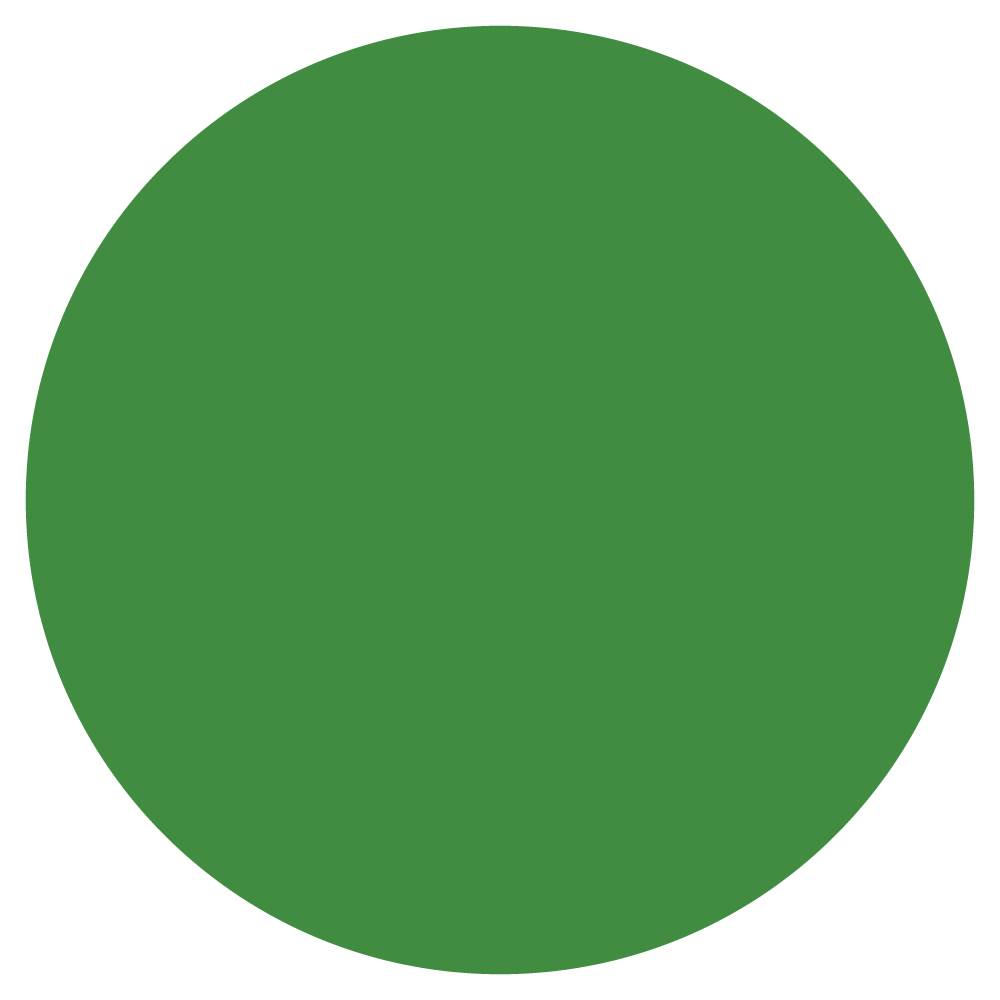Together with logotypes and typefaces the colour scale is what creates recognition. Lantmännen uses a green colour scale. Green stands for many positive values such as natural, sensitivity and harmony and green gives a sense of a sprouting development.
Logo green
Our main color is locked to our symbol and centrally determined element.
The green colour scale
All of Lantmännen’s communication is based on the green colour scale, which consists of a green primary colour and five supporting identity colours.
Primary green
From our palette, we mainly work with the darkest shade, it is the one we primarily use to work in green as our color.
Function colours
The green colour scale is complemented by three colours with specific functions.
- A blue colour kick that is used e.g. to accentuate and highlight a graphic element. It should not be used as a background colour or overpower the green in a layout.
- A sand coloured background colour for e.g. solid colour areas.
- A grey text colour that can replace 100% black text where the latter is perceived as contrasting too strongly with the background.
Colours for information graphics
This colour scale may only be used for information graphics, not in layouts as primary color.